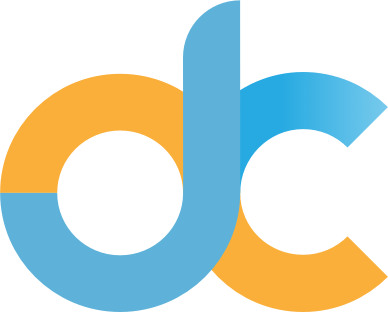€ 73.38
Price includes
Import Duties and Taxes. Free shipping available
ZERU Bluetooth Mouse Rechargeable Wireless Mouse for Macbook Pro,Bluetooth Wireless Mouse for Laptop PC Computer (Silver)
Easy Returns with desertcart PRO
30 day return window
Free replacements & exchanges
Hassle free one-click returns
About the item
Support Devices Including:Windows、Android、macbook Series
Pad Series ( Note: Updated System to Pad OS 13 or Above and Turn on the “Assistive Touch”You need to open the function of “AssistiveTouch” with the following steps to set it: Setting - Accessibility - AssistiveTouch )
New Pad 10.2 2019, Pad 9.7 Inch 2018, Pad 9.7 2017, Pad Pro 12.9" / 11.0" / 10.5" / 9.7", Pad Air 10.5 / Air 2, Pad mini 5/ 4.
Phone Series ( Note: Updated System to iOS
* Bluetooth version: Bluetooth 4.0
* Photoelectric resolution: 3 adjustable DPI level (1000 / 1200 / 1600DPI)
How to use the Bluetooth mouse:
1. Charge for 2 hours before first use,the blue light is on when charging, the blue light is automatically extinguished when fully charged,pairing open the Bluetooth mouse (switch to "on"position), press the black circle "Bluetooth connection button"More than 3 seconds.
2. Turn on the computer Bluetooth or toward the Bluetooth signal in the bottom right corner of the computer screen. Right click to select "add device", then the Bluetooth will enter the search state. (Note: Bluetooth normally has a Bluetooth logo in the lower right corner of the computer, if it normally starts.)
3. Wait for the computer to search interface into the Bluetooth device, the Bluetooth computer can search a mouse shape icon or "Bluetooth Mouse", that is the Bluetooth mouse, and then click next to start the match, the pairing is successful mouse begin work.
Note!!
√ If your device does not have Bluetooth, you need to install the Bluetooth adapter first.
√ If you do not use the mouse for a long time, turn off the "ON / OFF" switch.
√ In order to save battery life, please do not charge the mouse when there is electricity.
√ Rarely occurs on the mouse connection problem, if the connection is not on the deletion of the current Bluetooth driver, and download the correct Bluetooth
- [BEST COMPATIBLE BLUETOOTH 4.0 CHIP] - Compatible with more than 99% Bluetooth devices. Connect Pad 10.2 2019, Pad 9.7 Inch 2018, Pad 9.7 2017, Pad Pro 12.9" / 11.0" / 10.5"/ 9.7", Pad Air 10.5 / Air 2, Pad mini 5/ 4, Phone 11 Pro Max, Phone 11 Pro, Phone 11, Phone Xs Max etc.( Note: Updated System to PadOS 13 and iOS 13 or above, and Turn on the “Assistive Touch” ) PC, Macbook pro air 2012/…2017/2018/2019 laptop, , Mac OS; Support Win7 Win8 Win10 Linux OS X or Android ..
- 【Skin-Friendly for Comfort】Silent click Mouse with classic design with anti-fingerprint finish offers your hand maximum support and comfort. The sturdy anti-slip rubber scroll wheel ensures that your hand will not slip when scrolling..
- 【Rechargeable Optical Wireless Mouse】Built-in durable 450mAh lithium rechargeable battery can last up to 500 hours after fully charged, and standby time is super long with auto and wake mode. Easily recharged through the included USB cable, no need to change the battery..
- 【NOISE FREE】Quiet click sound when pressing buttons, which makes you away from worrying about bothering others, especially at home while other family members having rest, so that you can stay focused on your work..
- QUALITY GUARANTEE: One year quality warranty for this bluetooth mouse from ZERU.
Frequently Asked Questions About ZERU Bluetooth Mouse Rechargeable Wireless Mouse for Macbook Pro,Bluetooth Wireless Mouse for Laptop PC Computer (Silver) in Montenegro
Where can I buy ZERU Bluetooth Mouse Rechargeable Wireless Mouse for Macbook Pro,Bluetooth Wireless Mouse for Laptop PC Computer (Silver) online at the best price in the Montenegro?
desertcart is the best online shopping platform where you can buy ZERU Bluetooth Mouse Rechargeable Wireless Mouse for Macbook Pro,Bluetooth Wireless Mouse for Laptop PC Computer (Silver) from renowned brand(s). desertcart delivers the most unique and largest selection of products from across the world especially from the US, UK and India at best prices and the fastest delivery time.
Is ZERU Bluetooth Mouse Rechargeable Wireless Mouse for Macbook Pro,Bluetooth Wireless Mouse for Laptop PC Computer (Silver) available and ready for delivery in Montenegro?
desertcart ships the ZERU Bluetooth Mouse Rechargeable Wireless Mouse for Macbook Pro,Bluetooth Wireless Mouse for Laptop PC Computer (Silver) to Podgorica, Pljevlja, Ulcinj, Budva, Herceg Noviand more cities in Montenegro. Get unlimited free shipping in 164+ countries with desertcart Plus membership. We can deliver the ZERU Bluetooth Mouse Rechargeable Wireless Mouse for Macbook Pro,Bluetooth Wireless Mouse for Laptop PC Computer (Silver) speedily without the hassle of shipping, customs or duties.
Does desertcart have 100% authentic ZERU Bluetooth Mouse Rechargeable Wireless Mouse for Macbook Pro,Bluetooth Wireless Mouse for Laptop PC Computer (Silver) online?
desertcart buys ZERU Bluetooth Mouse Rechargeable Wireless Mouse for Macbook Pro,Bluetooth Wireless Mouse for Laptop PC Computer (Silver) directly from the authorized agents and verifies the authenticity of all the products. We have a dedicated team who specialize in quality control and efficient delivery. We also provide a free 14 days return policy along with 24/7 customer support experience.
Is it safe to buy ZERU Bluetooth Mouse Rechargeable Wireless Mouse for Macbook Pro,Bluetooth Wireless Mouse for Laptop PC Computer (Silver) on desertcart?
Yes, it is absolutely safe to buy ZERU Bluetooth Mouse Rechargeable Wireless Mouse for Macbook Pro,Bluetooth Wireless Mouse for Laptop PC Computer (Silver) from desertcart, which is a 100% legitimate site operating in 164 countries. Since 2014, desertcart has been delivering a wide range of products to customers and fulfilling their desires. You will find several positive reviews by desertcart customers on portals like Trustpilot, etc. The website uses an HTTPS system to safeguard all customers and protect financial details and transactions done online. The company uses the latest upgraded technologies and software systems to ensure a fair and safe shopping experience for all customers. Your details are highly secure and guarded by the company using encryption and other latest softwares and technologies.